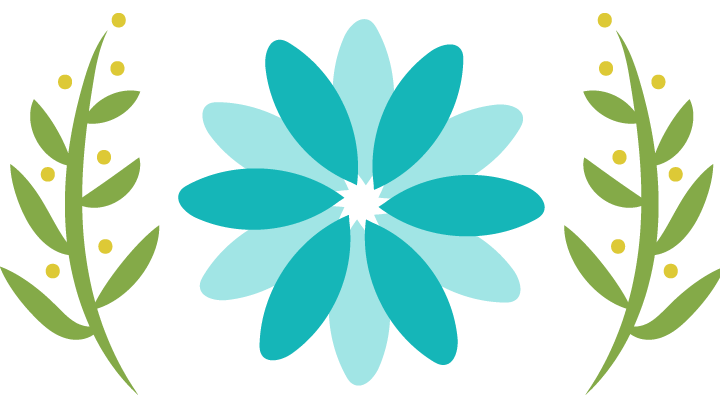Garmin Express is the software that enables the user to update latest maps on their Garmin unit. But sometimes the Garmin Express software fails when you try to run it on your Windows 10 PC.
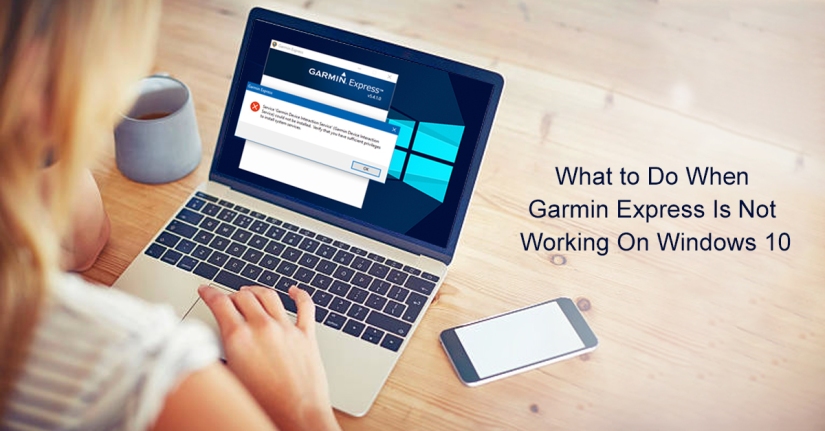
It displays different sort of error messages, such as:
- Garmin Express has stopped working.
- An unexpected error has occurred. Close Garmin Express program.
Many times, it doesn’t show any error message nor Garmin Express Window runs on your Windows 10.
This problem arises most of the time when you upgrade your Operating System and after that, Garmin Express fails to upload maps or software on your Garmin Connect. Similarly, in other devices like Forerunner 110, Edge 510, and Edge 200, issues arise when Garmin Express fails to show USB storage devices in the explorer. Or when you launch Garmin Express software and click on Add button but the software doesn’t show any connected Garmin device.
The reason behind why the Garmin Express software is not working on your Windows 10 is it is not compatible with your Windows Operating System. Continue reading and you will find different methods that you can try to get rid of the occurring problem.
Read More: What To Do When the Touch Screen of Garmin GPS Device is Not Responding?
Method 1: Make sure you have the latest Garmin Express Version on your PC
Always look for latest updates by visiting the official Garmin website on regular basis. There you will find a link to download and install the updated version of Garmin Express. In case, you see any message such as ‘Garmin is already installed’, it means you are already using an updated version of the software.
Method 2: Remove unwanted or corrupted configuration files of the Garmin Express
When you have corrupted application files on your PC, Garmin Express software begins to show you different problems or don’t run at all. Therefore, delete the configuration folder and Garmin Express will recreate it automatically. After that, you will be able to launch the software successfully.
Given are steps that you can follow to delete the configuration files:
Step 1: Simultaneously press the ‘Windows’ and ‘R’ keys.
Step 2: A box will appear. Type %localappdata% in here.
Step 3: You will see Garmin update or its subsid folder, right-click on it.
Step 4: Select the delete option.
Step 5: When a dialogue box will appear for your confirmation, click on ‘Yes’ icon.
Read More: Troubleshoot Garmin Express Error When Installing the Updates?
Method 3: Install the latest update on the Microsoft Window
On the regular basis, Microsoft releases Windows update. By updating your Windows 10, you might be able to resolve the occurring problem with the Garmin application.
Follow the given stepwise instructions for the installation of the driver in compatibility mode. After the complete installation, you can run a test.
Step 1: locate the installer file location on your PC.
Step 2: You will see the setup.exe file. Right-click on it and from the drop-down menu, select the ‘properties’ option.
Step 3: Select the compatibility option and in the compatibility mode, select the box next to run this program. From the drop-down menu, select the operating system and proceed further for the successful file installation.
Step 4: When you are done with the installation procedure, restart your PC and check whether the problem is still there or resolved.
If the issue is resolved, you can continue with your work with Garmin Express software. And, if it is not, you cannot resolve the issue on your own. Therefore, contact the Garmin Number right away to assist you further.